The dark mode has been installed on Android over time. Here’s how you can activate it in the Chrome browser, in case you want to save battery or just for the aesthetics.
You can activate Chrome’s dark mode in a matter of seconds if you know what you have to do. Open Chrome and click menu (top right corner of the screen):
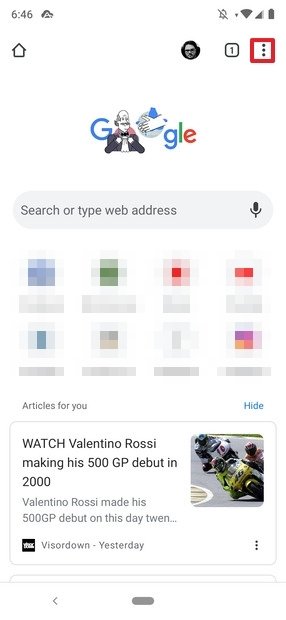
There, click Settings:
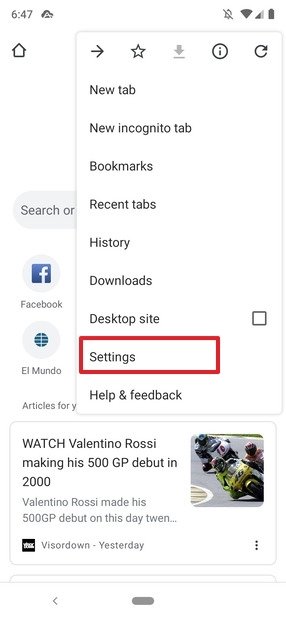
In this menu, click Themes:
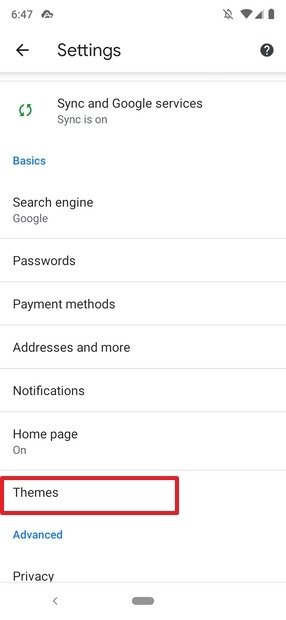
You’ll see three options. System default activates the dark mode when battery saving is enabled, Light is the default white theme, and Dark is the browser’s dark mode. Click on this last option:
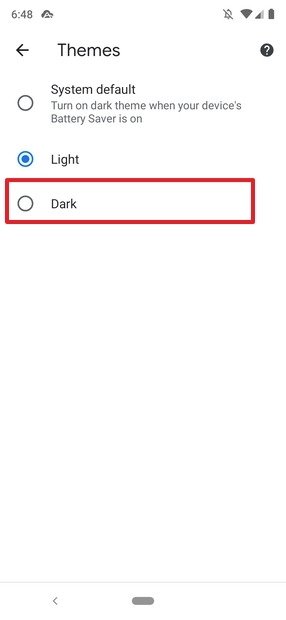
You will see that the dark mode has been set (if you look at the address bar, you will see that it is no longer white but black):
Some people choose the dark mode for aesthetic reasons (or because they find it much less aggressive to the eye) while others do so to save battery. If this is your case, keep in mind that the dark mode is only really efficient on OLED screens, both the ordinary OLED or the Korean Super AMOLED ones that Samsung’s are fitted with (and sell to other manufacturers). This is due to some fundamental differences between OLED and LCD displays:
- LCD screens are always on unless the terminal is off or on standby. That is, it generates black pixels to recreate that color.
- OLED screens turn pixels off and on separately, meaning that on this type of display, blacks are actually sectors of the screen that are off.
Subsequently, the more pixels that are off, the longer the battery will last. For this reason, it’s very important to implement dark modes well: there’s no point in including them in an app if blacks are, in fact, really dark greys.