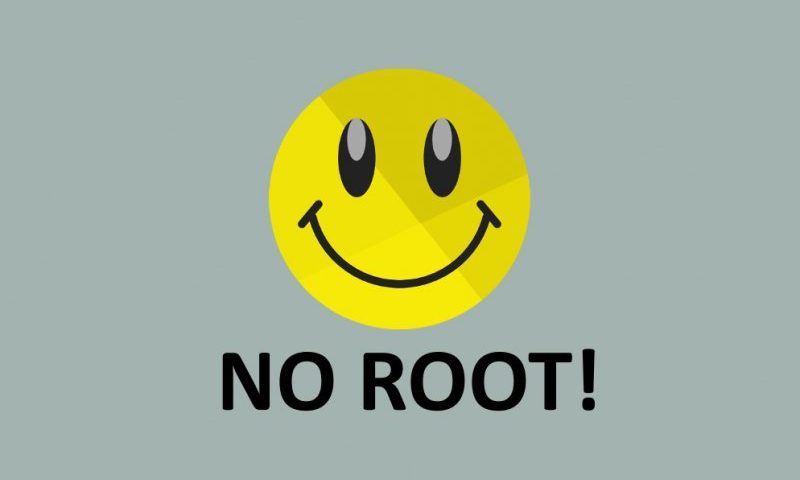
Lucky Patcher is a tool that allows us to hack applications and games on Android. It’s mainly used to bypass the verification of premium applications or to purchase in-game coins for free. It’s obviously not compatible with all games or apps but it does wort on a vast majority of them. Another popular function of this application is the possibility to remove adverts from the apps that we use the most. It does so very easily by simply creating an APK with all the new information, offering us the patched version of the application once we install it.
How to crack any app without superuser permissions
Initially, Lucky Patcher required us to root our phone, but nowadays it’s not a must, as it has been redesigned so that we can carry out the root functions ourselves manually. Let’s explain that better: if we’re root users we’ll have access to certain extra functions, otherwise, we’ll have to uninstall the unpatched APK ourselves and reinstall it manually.
The first thing we’ll see once we open the application is a list of apps installed on our phone: Each one of them has a different color. This is their meaning:
- Green: has a registered license.
- Yellow: application with a custom patch.
- Blue: contains adverts.
- Magenta: app on the Bootlist.
- Purple: contains in-app purchase.
- Red: cannot be patched or have its license verification removed.
- Orange: system application (we’ll have to be very careful with this kind of app).
How to hack compatible games or apps
Menus to hack games or apps with Lucky Patcher
This is probably the main reason why users install this application: to be able to hack games to get hold of coins for free. With these eleven steps we can do so and it won’t take us more than 10 minutes (just take a look at the screenshots to see the process):
- Step 1: open Lucky Patcher and search for the application you want to hack to get free coins.
- Step 2: press on Menu of Patches.
- Step 3: a pop-up window will appear and we’ll have to click on Create Modified APK File.
- Step 4: now in the next pop-up window we’ll have to choose the option APK rebuilt for InApp and LVL emulation.
- Step 5: select all three checkboxes in the case that any of them were unchecked.
- Step 6: hit the Rebuild The App button. Don’t worry if a process were to fail, that’s normal. Everything will be fine if the first three steps are completed.
- Step 7: in the bottom menu we’ll see a button labelled as Rebuild & Install, just press it.
- Step 8: we’ll have to search for the path Lucky Patcher > Modified > “Name of the application we’ve modified” and open the APK contained thereby.
- Step 9: select Uninstall and install.
- Step 10: let the application be uninstalled (we’ll lose our data and sessions).
- Step 11: we’ll now be asked if we want to install the application again. Do so.
If we’ve done everything right, the next time we play that game, we’ll be able to purchase in-game coins for free. Remember that it doesn’t work on all applications, you’ll have to try them out for yourself.
How to remote adverts from (almost) any application
Menus to remove adverts with Lucky Patcher
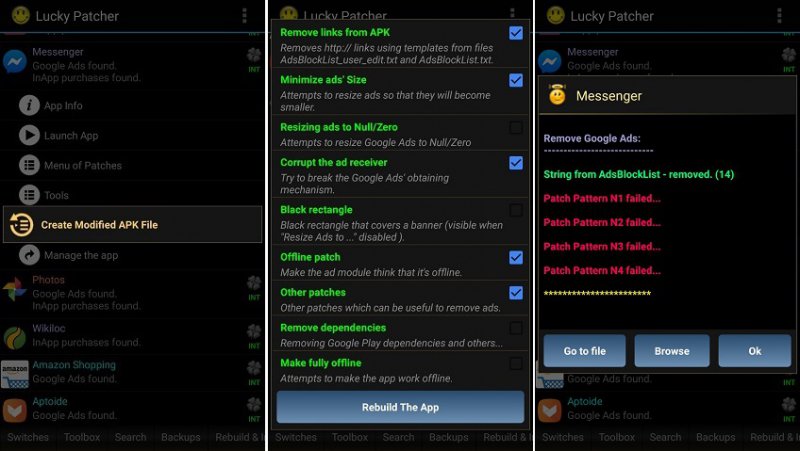
Before we start, you should know that this app can only remove Google ads. Any other kind of advert won’t be removed. To carry out this process, you don’t have to do so before you use the application for the very first time as indicated on other websites. These are the instructions to be followed:
- Step 1: open Lucky Patcher and search for the application from which you want to remove the ads.
- Step 2: press on Menu of Patches.
- Step 3: a pop-up window will appear and we’ll have to click on Create Modified APK File.
- Step 4: now in the next pop-up window we’ll have to APK without Google Ads.
- Step 5: we’ll be asked which patches we wish to apply; just leave it as it is.
- Step 6: hit Rebuild The App. Don’t worry if some of the processes aren’t completed correctly, that’s normal.
- Step 7: once the operation is over, go to Rebuild & Install, a button on the lower menu.
- Step 8: browse to the folder Lucky Patcher > Modified > “Name of the application we’ve modified” and open the APK contained thereby.
- Step 9: choose the Uninstall and Install option.
- Step 10: the system will ask us if we really want to uninstall the application. Say yes (we’ll lose all our data and sessions).
- Step 11: now it’s time to reinstall the app. Therefore, we’ll have to grant the appropriate permissions for the application to be installed once again.
How to remove the license verification
Menus to remove the license verification with Lucky Patcher
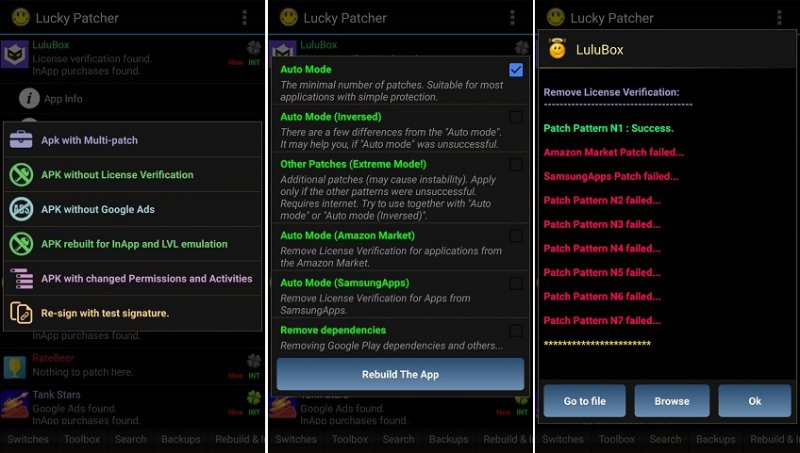
It’s probably not it’s most used function, but it’s available for us to use it. As we mentioned above, with Lucky Patcher we can remove the online certificate of certain applications, therefore, we can use premium applications without having to pay for the license by simply downloading the APK (we can always purchase an app, patch it, and then return it straight away). These are the steps that allow us to do so:
- Step 1: open Lucky Patcher and search for the application from which you want to remove the license verification.
- Step 2: press son Menu of Patches.
- Step 3: we’ll be shown a pop-up window and we’ll have to click on Create Modified APK File.
- Step 4: now on the next pop-up window, press on APK without License Verification.
- Step 5: now choose the third option labelled as Other Patches (Extreme Mode!). It’s the patch that usually works the best. If the first two results are errors, we should try a different one (this is basically a trial and error method).
- Step 6: just like before, go to the lower menu and choose Rebuild & Install.
- Step 7: in the folder Lucky Patcher > Modified > “Name of the application we’ve modified” we’ll find the modified APK. Open it.
- Step 8: choose the option Uninstall and Install.
- Step 9: uninstall the application by simply accepting the message that is shown.
- Step 10: reinstall the application that has now been patched.
As you can see, the application is really complete and works really well. It’s a bit old-fashioned but it’s still great stuff because it gets updated on a regular basis or at least part of its source code does.
