If you use a version of Chrome for Android that is 62 or higher, it is easy to see the passwords saved by the browser. Regarding what passwords you can see, note that if your sync is enabled with a Google account, you will see all the passwords saved across those devices with which you use the Big G browser. If sync is not enabled, you’ll only see those passwords that you use on the Android version.
Open Chrome and go to the menu you will see on the top right corner of the screen:
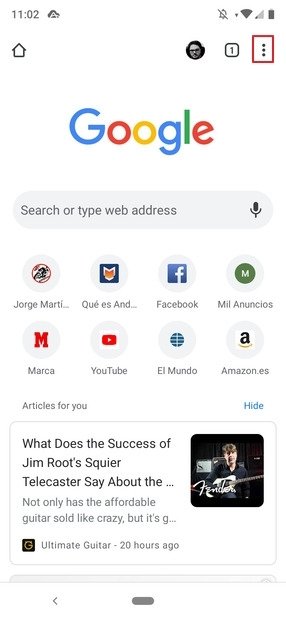
On that menu, click Settings:
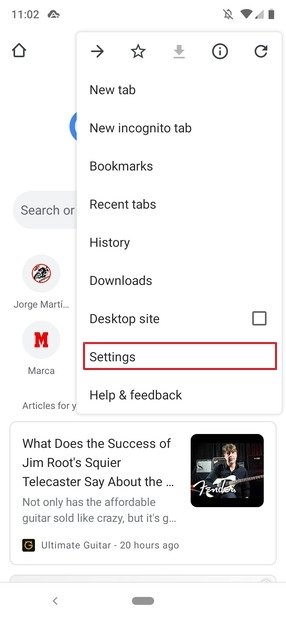
Click Passwords:
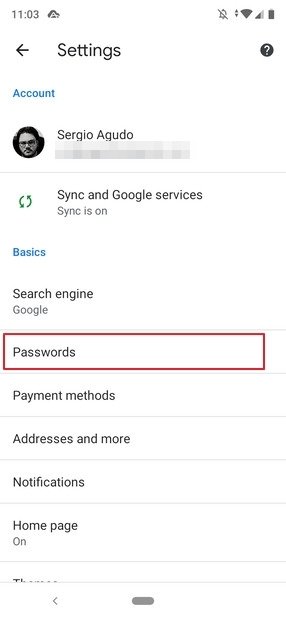
You will get to a screen where you will see a list of all the passwords the browser has stored:
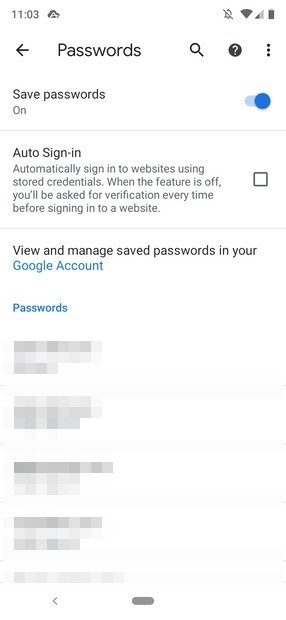
Click on any of them to see detailed information about access data:
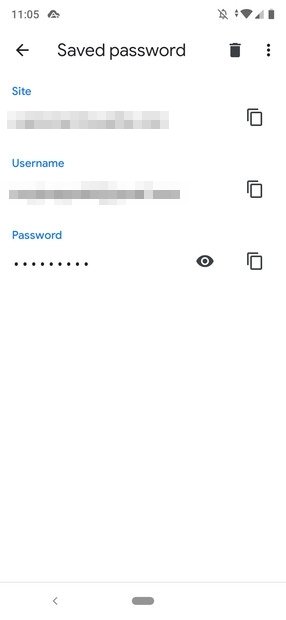
You cannot see your password there unless you click on the eye icon:
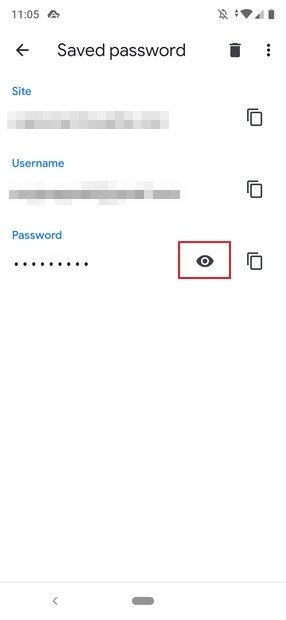
When you do that, the system will prompt you to enter your security PIN to view the password information (if you have not set up any security system, you will need to do so). These security measures are usually set up when you first configure your phone. However, you can always set them manually later otherwise.
You can then check whatever password you need. Chrome protects these values automatically, and therefore we cannot illustrate these two steps since security protocols make it impossible to take screenshots.
As you can see, this is a relatively straightforward and easy process. If you forget any of your login credentials, whether or not you’ve synced up your Google Account in Chrome for Android, you can use it.